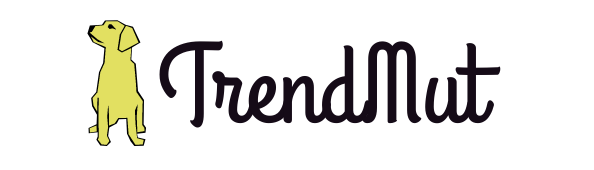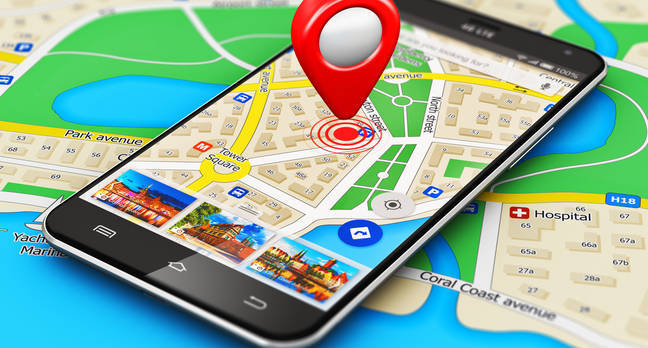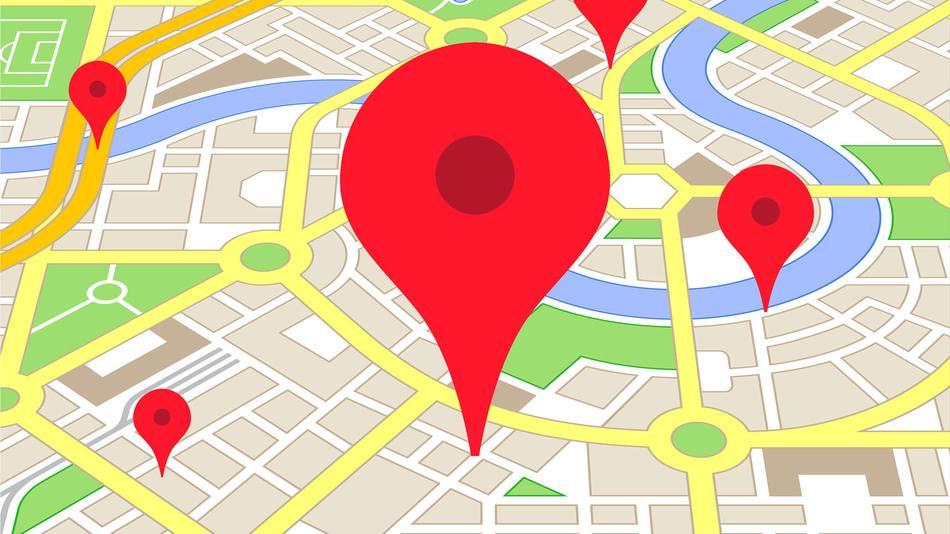How To Use Google Maps Effectively
Google maps is our definite travel partner. Today, it would be hard to imagine carrying the paper maps or atlas with us everywhere while we travel. By introducing Google maps, Google has actually helped us a lot in exploring the world instantly and with ease. More than 1 Billion users have this app installed on their phones that itself is a proof of its popularity. The significance of this app in the era of technology and gadgets is quite clear, but, what we don’t realize is that this app has to offer a lot more than what we already know. In this article, we will talk about all the known and unknown tips and trick to use Google maps more efficiently. Read along to learn more about its feature to better utilize this app in the future.
Tips and tricks to use Google maps
These simple trick to use Google maps will make navigating and travel more easy for you then you expected.
Add your home and work address
You can add the address of your home and workplace in Google maps. This way, it will be easier for you to tap and navigate instead of searching everytime you need it. You can do this by tapping the three vertical lines on the menu, tap your places, add your home and workplace address.
Google maps has done an ease for you by placing the option of adding the home and workplaces address on the main page. You can directly add and save the locations from the homepage as well.
Add multiple stops
You can add multiple stops from your current location to the final destination. Let say you’re traveling from your school to nearby coffee shop then library then park and then your home. Google maps understand your struggle and thus, has included this feature of adding multiple stops. You can do this by adding your current location in “from” search bar and final destination in “to” search bar. Now tap on vertical ellipsis icon at the top and then tap on “add stop”.
Create your own Google maps
Do you know an alternate route to your destination that Google maps is not showing? This tip is for you then, you can create your own private map on Google maps name as “my maps”. For this, you have to sign in Google maps on the desktop, click on hamburger menu, then your places, maps, and then create the map. You can find your map under “my maps” category next time you want to access it. You can also edit and share your map with others.
Add missing place
You know a place that is not on Google maps then why aren’t you adding to the maps? You can add the missing places on the maps just by tapping the menu, scrolling down, tap “add a missing place”. Google will look into the map you created and after verification of the place, it will add the location on the map.
Google maps history
Having a problem remembering where you went the last Friday night? Well, this is not a problem anymore. If you are Google maps user and utilize it to navigate you here and there then it surely has the history saved of your last trip. You can view the details of your travel history by tapping the menu, then scroll down and tap “settings” and inside settings tap “maps history”. There you will find each and every search you’ve made, your last visit date and time, and every other detail. You can also remove the history there.
Zoom in and out
Pinch the screen of your smartphone with your finger and thumb to zoom in and out. If you are accessing the Google maps from laptop or computer then you’ll find the + and – sign on the bottom right of the screen. These signs will help you to zoom in and out of the maps.
Time travel
Google maps let you look into the past by giving you the functionality to travel time. That means you can now see your street’s view from the past. This enables you to analyze the changes that have been made to certain place or location over the time.
Calibrate the compass
If your phone compass has gone crazy and is navigating you to the wrong direction. You are the one to make it sane again. Just move your phone in the eight shape once or twice and the compass will calibrate back to the correct position.
Explore places
On the homepage of the maps, you will find the option to explore places. Tap on “explore” and then dive into any category inside which you want to find the place. It will help you in finding the nearby places to your location as well.
Save or share location
You can now save and share yours as well as others’ locations with your friends. All you have to do is find the location on the maps, tap on “more info” option on the bottom left of the screen, and then tap on either save or share option.
Offline maps
The locations that you have saved on Google maps will let you use them without an internet connection. You can access them by tapping the saved location in the menu and utilize them. The offline maps expire after a month so you have to make sure to re-add them before their expiration or right after it to use them further. You can also save data this way!
Save your parking
Are you one of those people who forget the parking spot? Well, the good news is, with Google maps you don’t have to remember the parking of your vehicle anymore. All you need to do is, once you have reached the location and parked your car, tap the blue button on the screen and tap save parking.
Get directions instantly
Want to know the shortcut to get directions just in a single click. The tip is to search for the place and then tap on the blue navigator icon and Google maps will automatically begin navigating you to your destination. You can, however, change the route if you want.
Use voice command
You are driving and you notice you’re out of gas. Using your phone will be a bit hectic and against the driving laws. How about commanding using your voice? Well, the tip is to say “OK, Google” followed by the question and it will reply you with the route, the nearby location, the gas station, traffic jams, how much time is left to reach the destination, and almost everything. Cool, isn’t it?!
Other tips
- You can measure the distance between any two points on Google maps.

- You can estimate the time required to travel from your current location to your destination.
- You can see the bird view of the Google maps.
- You can know about the traffic situation of your route.
- You may change direction by dragging and dropping on the map.
- You can find where to eat, where to shop, and almost every nearby location.
Google maps has proved to be your best travel buddy over the time by providing you such amazing features. Now, it’s up to you how great you utilize them. We have added most of the tips to use this great app effectively. Try these hacks yourself and make the navigation easier and even interesting.