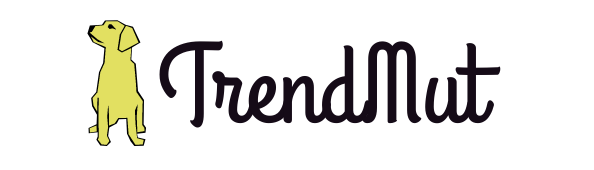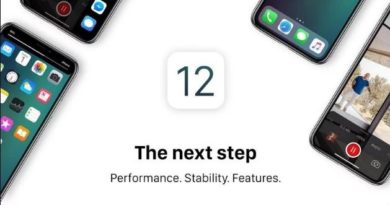Tips And Tricks To Use WhatsApp Effectively
WhatsApp is one of the most used apps all around the globe and doubtlessly, your biggest source of communication. Every person who carries a smartphone has WhatsApp installed in it. Since its launch till now, Whatsapp has gone through a gigantic evolution. In the beginning, Whatsapp was only intended to update the statuses and notify the whole bunch of people about the changed status, hence, the name WhatsApp (What is up?). However, with the passing time, the app started to send and receive messages, then voice calls, then video calls, and today, what is not that you can not do with this app. You can send and receive pictures, videos, files, and gifs, along with the text messages. You can update your everyday stories, do voice as well as video call, and even more, now it is releasing the business version as well that will let the business persons stay connected with their customers.
Realizing the significance of WhatsApp in our lives, we have decided to talk about the Whatsapp tips and tricks to use the application effectively. These tips will blow your mind with the fact that why were you missing on them for so long. Without wasting any more of the time, let’s begin with the mind-boggling WhatsApp tips and hacks that you should know.
Ditch the blue checks (the read receipts)
Tired of explaining why you don’t reply instantly you read the message?
We are here to save you! Whatsapp lets you turn off the blue checks a.k.a the read receipts. Now, even if you have read the message you can pretend like you have not. And you can reply to that message anytime when it’s convenient for you.
Tip
All you need to do is go to the Settings > Account > Privacy > Read receipts. Tap the check and you are done!
Note
- If you will turn off your read receipts, you will also be unable to see the read receipts of your recipients.
- If you are turning off the blue checks to read a specific message and then turn it on again without leaving the app. You are letting the person see the read receipts (The trick is to leave the app before turning on the blue ticks again).
Group Call
You can now talk in groups on Whatsapp’s call feature and the way to make a call to a couple of your favorite pals is pretty easy. Just follow these steps and you are good to go.
Steps
- Open the contact of any of your friend who you want to add in the group call
- Place the call by tapping the phone icon
- Tap the “Add” icon at the top right of the screen and add more of your friends
- Enjoy the group call!
Mute the conversations
Tired of your phone always buzzing with the Whatsapp notifications? We have got you! With this amazing Whatsapp tip, you can mute the notification of every message you receive right away. And the best part is, you can actually keep the notifications on for one chat and off for the other. That means you can still get the notifications you want. So, whenever your crush will message you, your phone will be loud, just like your heart.
Tip
- Tap and hold the chat you want to mute.
- Tap the mute volume icon at the top of the screen.
Alternatively, open the chat, tap the vertical ellipsis icon, tap mute notifications, and that’s it.
Pin the conversations
Keep your priority conversation pinned on the top of the Whatsapp window.
Tip
- Tap and hold the chat.
- Tap the pin button on the top of the screen
Note
You can only pin up to 3 chats.
Archive the chats
We all are tired of the unnecessary chats flooding on the Whatsapp window. Here is the trick to get rid of them without deleting. All you have to do is to put them in your archive chats and they won’t be appearing until you receive/send the next message.
Tip
- Tap and hold the chat.
- Tap the arrow pointing downwards.
Star the important messages
One of the best Whatsapp tips that I have known so far is to star the important messages that I don’t want to lose. Sometimes, we mistakenly delete the important conversations that mean a lot to us, or are important in one way or other and regret later. Starring the message saves us from such disaster because when you tend to delete the star message, a dialogue box pops up, asking whether or not you want to keep the starred messages. So, if you were deleting the messages out of anger or mistake, it reminds you that you have something important that you wouldn’t want to miss. Hence, the savior.
Tip
- Tap and hold the message.
- Tap the star icon at the top of the screen.
Know the messages info
If you are wondering whether or not the particular person saw the messages or not in the group conversation. Or when exactly the recipient of a private chat read the message and how long he took to respond.
Tip
- Tap and hold the message you’ve sent.
- Tap on the info symbol i.e. ⓘ
You can see the time when the recipient(s) got the message and the read time. iOS users can do this by swiping the message to the right.
Forward the messages
Instead of writing the whole message again, you can use this shortcut to forward the message to as many people as you want.
Tip
- Tap and hold the message.
- Tap on the forward arrow icon at the top of the screen.
- Select the person or group, you want to send the message.
- Tap send.
Reply the messages
Having a long conversation on two or more topics whether in a group or private chat. Sometimes, it becomes difficult to respond to every single message or to clear which reply is intended for which message. Here is one of the best Whatsapp feature to save you. You can now reply to every single message without any confusion.
Tip
- Tap and hold the message.
- Tap on the backward arrow icon at the top of the screen.
- Type your reply and hit the send.
Email the conversations
You can email and keep the conversations you don’t want to lose. The conversations that are either closer to your heart or have the information you don’t dare to lose or the date you want to share. Now, with Whatsapp, you can simply email all of such conversations to yourself or someone else.
Tip
- Open the chat
- Tap the vertical ellipsis
- Tap ‘more’
- Tap ‘Email conversation’
- Send it with/without media attached.
iOS users, tap the bar at the top of the screen and then tap ‘Email conversation’.
Delete the message
Most of us have been in the situation where we have sent a message and regretted later. Or send the message to the wrong person and wished if you had the power to un-send or un-say. Whatsapp gives you the option to take your words back in your mouth within 1 hour and 8 minutes. Yes, you are now able to delete your messages not just from your phone but also from your recipient’s phone with this feature.
Tip
- Tap and hold on the message(s) you want to delete.
- Tap the bin icon on the top of the screen.
- Tap ‘delete for everyone’.
Update the privacy settings
To avoid the unnecessary people looking at your display picture and about, Whatsapp has a feature for you to limit the audience to either public, or contacts saved on your phone, or nobody.
Tip
- To limit the audience, go to Settings > Account > Privacy.
- Tap on profile photo/ about.
- Select either of the options.
You have successfully updated the privacy settings.
Hide last seen
If you don’t want people to know when you were last online on the Whatsapp then hide your last seen.
Tip
- To limit the audience, go to Settings > Account > Privacy.
- Tap on last seen.
- Select either of the options.
Note
Just like the read receipts, if you are hiding your last seen, you will also be not able to see other person’s last seen.
Select the viewers of the status
As we all know Whatsapp has recently added a Snapchat cloned feature i.e. stories update. It is a really good feature to share our stories and statues with friends. But we all have ample of people’s contacts saved in our phone and if not chosen wisely, this feature will show ‘what you’re up to’ to every single one of them. However, luckily, with the feature comes the options to choose your status audience. Now, it is upon you to decide who you want to show your status update to and who don’t. You can simply do this by updating the status privacy before every status you sent.
Tip
- Capture/Select the picture you want to send on your status.
- Tap the check button.
- Tap on the tools icon.
- Select your audience.
- Tap ‘My status’ and hit the send.
Moreover, you cannot update the privacy settings for the text status you sent. To control who should view the text status, go to Settings > Account > Privacy > Status > choose your audience.
Alternatively,
- Tap the vertical ellipsis icon at the top of the text status window.
- Tap ‘Status privacy’
- Select either of the options’
- Write the status and hit send.
Clear chat
Sometimes, it takes a little longer for Whatsapp to delete the long conversations. This period can annoy you to a certain extent. If you want to get rid of it and the chat as well. Just make sure to use the following Whatsapp tip.
Tip
- Open the conversation
- Tap the vertical ellipsis
- Tap ‘more’
- Tap ‘Clear chat’
Manage the media and Data Usage
Tired of excessive media downloading on your phone data? Or the date taking all the space of your phone? You can limit the media downloading right now; both on mobile data, and wifi.
Tip
- Go to Settings > Account > Privacy > Data and Storage Usage.
- Update the settings.
Decorate your chat
If you are a person who likes to decorate things then this Whatsapp feature is especially for you. You can now decorate your messages with different formats like Bold, Italic, and S̶t̶r̶i̶k̶e̶-̶t̶h̶r̶o̶u̶g̶h̶.
Bold
Make your message appears loud with bolding the text by adding steric (*) before and after the message.
Example, *I am bold*, and this will appear like I am bold
Italic
Write your message between underscores (_)
Example, _I am Italic_, and this will appear like I am Italic
Strikethrough
Add ~ before and after your message.
Example, ~Strikethrough~, and this will appear like S̶t̶r̶i̶k̶e̶-̶t̶h̶r̶o̶u̶g̶h̶.
Set wallpaper
You can set the background wallpaper for your Whatsapp conversations.
Tip
- Open a conversation
- Tap the vertical ellipsis
- Tap ‘Wallpaper’
- Select either of the choices and you’re good to go.
Create Contacts shortcut
Exclusively for Android phone users, you can create the shortcuts of the contacts you communicate frequently with and add the chat on the home screen of your phone.
Tip
- Tap and hold the chat or the contact.
- Tap the vertical ellipsis
- Tap ‘add chat shortcut’
Tag your friends
It’s a great feature when it comes to talking in the groups. You can now tag your friends in a Whatsapp conversation as well.
Tip
- Add @ and write the name of the person you want to mention.
- Tap the name of the person from the drop-down list of names and hit the send button.
Stop pop-ups
Tired of the pop-ups and want to stop them right away? Don’t want the pop-ups to display the messages on the phone screen? This Whatsapp tip is going to solve your problem.
Tip
- Go to Settings > Notifications > Popup Notification (Android Users)/ Show preview (iOS).
- Select either of the options.
Mark chats as unread
Sure you can hide the read receipts in the private chats but what about the group chats. How to hide your name from the list of ‘read by’ there? Here is a tip.
Tip
- Tap and hold the chat.
- Tap vertical ellipses icon.
- Tap mark as unread.
iOS users can simply swipe the chat from left to right.
Clear the space
You can clear the storage space every conversation has on your phone.
Tip
- Go to Settings > Account > Privacy > Data and Storage Usage.
- Tap Storage Usage
- Tap the chat you want to clear the storage of.
- Tap manage messages.
- Select either of the options.
- Tap clear messages.
Block the contacts
Everyone has a list of people they found annoying. Ever thought of getting rid of them? Well, if yes, and even if not, Whatsapp provides you a smart option to block those naggers straight away.
Tip
- Open the contact profile.
- Slide down and tap block.
Broadcast a message
A greeting, or an announcement, we all have been to a certain place in our life when we had to send the same message to almost all or majority of the contacts. What to do now? Should I keep typing and sending it individually or should I keep forwarding it? It is tiring and exhausting either way. Here is a tip, you can broadcast the message to all/selected contacts in your contacts list in just one go.
Tip
- Tap vertical ellipses icon at the top of the Whatsapp window.
- Tap ‘New Broadcast’.
- Select the contacts, type the message, and hit send.
Web/Desktop Whatsapp
If you are tired of keeping your phone with you all the time to use Whatsapp then we have the good news. Whatsapp has introduced its Web as well as Desktop version to take a break from your phone and use the pp on either of the two options.
Tip
- Go to web.whatsapp.com or download the Whatsapp for the desktop.
- Tap vertical ellipses icon at the top of the Whatsapp window.
- Tap ‘Whatsapp Web’.
- Scan the code from your phone and it’s done.
Hide your location
Most of us are annoyed with the feature that Whatsapp has just introduced i.e. Live location. If you are one of those people then here is a hack for you. You can hide your location from your contacts in quite a simple way.
Tip
- Go to your phone’s settings.
- Go to ‘Locations’.
- Restrict the apps you don’t want to share your location with.
- Double check if you have done it right by navigating to Whatsapp > Settings > Account > Privacy > Live location. If it’s none then you have done it right.
Set the Whatsapp display of contacts
This is by far the least known feature of Whatsapp. Yes, you can change the display picture of your contact as well. In case, if you want to hide that person from everyone who has an access to your phone. We have the tip for you.
Tip
- Go to the contacts list on your phone.
- Find the person whose display picture you are intended to change.
- Tap edit and upload a picture to the Whatsapp form for the contact and there you go.
Alternatively,
If the above-mentioned trick won’t work then we have an alternative that will certainly work.
- You need to resize the pic to 561×561.
- Now, save the resized image in /sdcard/WhatsApp/Profile Pictures on your phone.
- Lastly, rename the image to your friend’s contact number with the country code in the beginning.
You have successfully changed the Whatsapp display picture of your contact in your phone. The next time they will message you or text you, it will be your set picture appearing on your phone screen.
We have come to the end of our tips and tricks to use Whatsapp effectively and we are pretty sure you will be astonished to know them. Yes, you might have known some of them for a while but then there will be some you were not aware of. Use these Whatsapp tips in your daily use to make the app more easy, convenient, and fun for you.