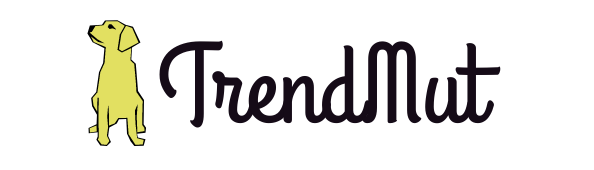How To Increase Battery Life Of Laptop 2019
If you are looking for how to increase battery life of laptop, then pat yourself on the back because you’ve landed on the right page.
In this little guide, I will show you how to increase the battery life of laptop in just a few steps.
let’s be real that laptop that you’ve had for a while. the battery just ain’t lasted as long as it did when it was new. So what is there that you can do to try and squeeze a little more juice out of your laptop.
Tips To Increase Battery Life Of Laptop in 2019
Screen Brightness
The first one is super simple and the most obvious screen brightness. Your laptops display is the biggest battery sucker that is to say unless you’re like folding on it or something like that. So pretty much just turning the brightness down to a still readable but you gotta kinda maybe you have to move a couple inches closer is going to significantly improve your battery life.
Although it’s not always possible and it depends on the environment that you’re using it in. If you’re outside you simply may not have a choice. Most laptops have a quick function key for this. But on Windows, if you can’t find the hotkey just write the mouse down to the bottom right corner. If you have a touchscreen dragged in from the right and the brightness controls are within the settings right there.
Laptops Speakers
Next up your laptops built-in speakers. You can lower the volume or turn them off outright in order to save a little bit of power. Mean being realistic unless you’ve got like your beats cranking while you write in your essays replying to your emails.
It’s not going to make much of a difference but consider plugging in headphones. They do consume a little bit less power compared to cranking up the volume of the laptop speakers themselves.
Built-In Power Management System
Another option that has become more and more popular with newer laptops is a built-in power management system. What this is is presets preset profiles usually through a function key command or a little dashboard within the system tray where you can cycle through different power modes that the manufacturer has laid out for the laptop.
In most cases, although they often come up with their own completely ridiculous names for these. There will be a very very power saving mode usually called like eco or green or something along those lines. A regular mode and then like a turbo or a high-performance mode.
If you have an older laptop though which doesn’t have this feature you can set this stuff up manually. You can change options in the control panel and create your own profiles. Windows by default have a balanced and high performance one. If I recall correctly but you can create your own.
You can set up all kinds of stuff like what the laptop does when it’s on battery and when it’s plugged in with respect to the display turning off or the computer going to sleep outright. You can also even set things like maximum processor power and stuff like that. So just check out the battery icon in the taskbar or open up the Start menu and type in power or something along those lines.
Disable Unnecessary Hardware Features
Something else that might actually help is disabling built-in hardware features that you’re not using. Just like you would do on your phone stuff like Bluetooth. When’s the last time anyone used Bluetooth on a laptop for anything other than a mouse. Which let’s face it you’re not using all the time so watch out for any features like that.
You can either disable them through software or if you literally never ever use them. A lot of times you can actually disable them outright by going into the BIOS by pressing f2 f10 delete or one of those hotkeys and just disabling that feature.
Removable Battery
If your laptop has a removable battery maybe pick up a spare that’s not really a tip for extending the life of your existing battery. But actually for older laptops a lot of the time I’ve been able to find them quite affordable on eBay for example.
While it is a bit of a hassle to log it around at least you’ll have more power. If your laptop is really getting older I had one that was about must be wow about five years old at this point. Where the laptop was at the point where was only holding a charge for like three minutes then throwing a new battery.
SSD
SSD that’s another way that you can actually save a little bit of power. If you have a model that has a replaceable drive in it. You throw an SSD in a new battery and you can actually give a laptop a new lease on life as long as the memory and CPU are still somewhat up to snuff.
If you’re still reading the article, then I hope you enjoyed reading it and found it useful and would have already made up your mind on how to save your laptop’s battery.
So there you have it just a few tips to help you guys get more out of your laptop. Let us know down below what you do to make your laptop battery last longer. After all, it’s all about laptop productivity.