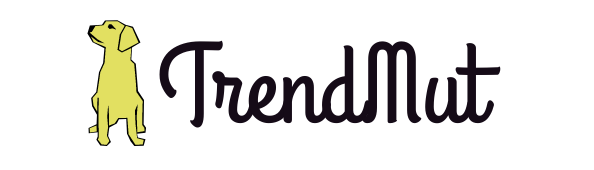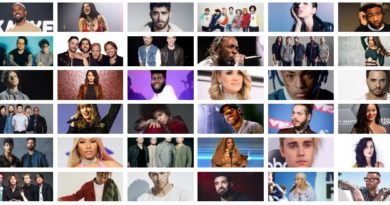How to convert your laptop into Ultimate gaming machine
External graphics card are a new thing in laptop tech. If you didn’t know already, there is a way to turn your boring work laptop into a beast gaming laptop using an external graphics card or EGPU. This can be achieved using a graphics card that is meant for desktops gaming computer. A little modification is needed in order to set this type of system up. And when we say system, we do mean it. As there a couple of components required to get that gaming pc feel on your personal laptop.
Yes, you can go and buy one of the best gaming laptops in the market and your gaming experience will be much better in that way. But if you don’t have that kind of money on hand and still want to enjoy your favorite pc games on your laptop which does not have a well-integrated video card, then external GPU is the way to go!
All this set up requires are 5 things;
A good graphics card (obviously)
An external graphics card dock
A power supply for that graphic card
Cables (HDMI or DVI depending on the video card you choose)
External display
External Graphics card Set Up

1. First of all, you need to pick a graphics card. There are a lot of choices to pick from, but it will be better if you pick a card that doesn’t require much power to run (so that you can get a cheaper power supply) and also it is good enough to run most of your favorite games. We have handpicked a few cards for the purpose of this tutorial. If you get one of these then you can follow along and get your system up and be running in no time.
Our recommended cards:
EVGA GeForce GTX 1050 2GB GDDR5, EVGA GeForce GTX 460 Superclocked
, Gigabyte AMD Radeon R7
2. After you got the graphics card now you need to attach it to the egpu dock, attaching it is easy and simple. Just plug the card into the socket.

3. After this, you need to attach a power supply to the power input on the graphics card and the dock. The power input can be either 6 pin connector, 8 pin connector, 2x 6 pin connectors or a combination of both 8 and 6 pin. This directly depends on the card you pick, you can easily see how many pin connector plug does it need.
The tricky part is knowing how much watts does your card need to work and knowing this is very important. Otherwise, you have a chance of frying your new bought card or even setting it on fire. Each card has a specific power requirement that can easily be known through a little research on the internet with that specific card’s name.
4. After you have attached the power supply to the card and the dock. Now you need to connect the cables (to your dock from the laptop and from the graphics card on your dock to an external display). The way you connect this dock to your laptop is through a mini PCIe port.
Additionally you can just use a express card instead of the mini PCIe port , process of using which is also similar.
(but in many cases its best to use the mini PCIe port)
What’s a mini PCIe port you ask?
Well, most laptops have this port internally and the wifi card is mostly connected to them. You will have to remove that wifi card, but don’t worry USB wifi dongles can be bought very cheaply online as low as 5$ and they provide the same internet speed.
This is what the wifi card should look like.
So, you have removed the wifi card from the mini PCIe port and connect this new mini PCIe cable coming from the external dock. What do you need to do now?
Well, you are done. Now you just need to switch everything on check in the windows settings on your laptop if the new graphic card is showing up, which hopefully it would. After this just update your graphics driver for that card and connect an external display to the External card by HDMI or DVI cable, install your favorite pc games and have a blast.
Final words
Although this set up might seem rather messy at first. But once you got everything up and running then you can tidy it all up, and make it compact.
Many companies actually sell this kind of set up of external graphics card for laptops but they just put it all (the graphics card dock, and the power supply) all in one case. so that it looks and feels compact. You can do the same.
Products list:
Also check out other topics related to technology like our picks for the best laptops in 2018, so far…