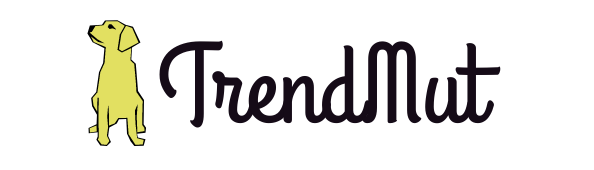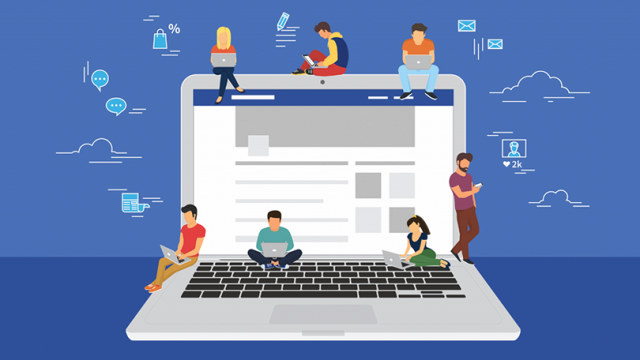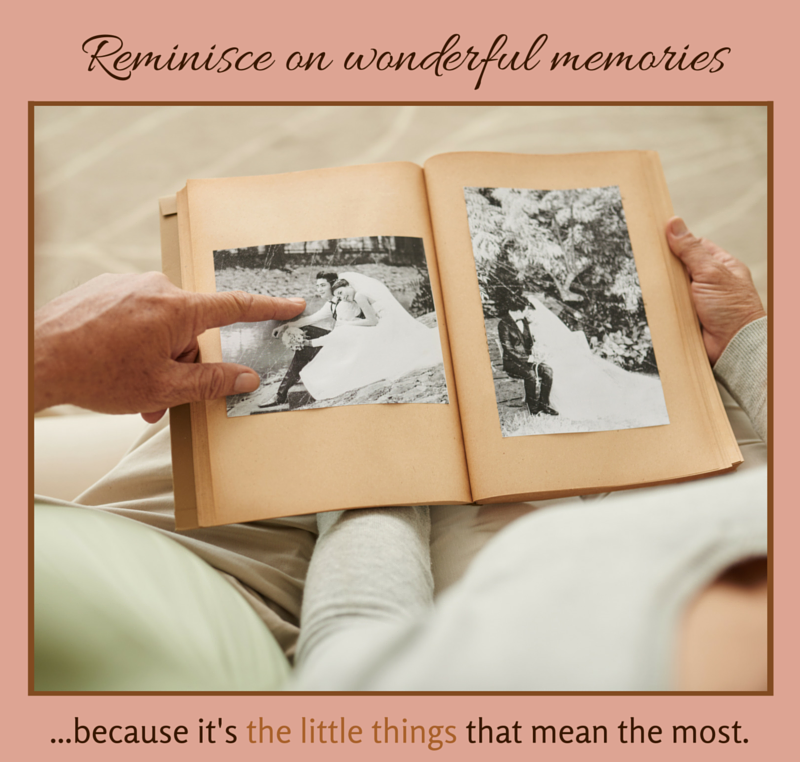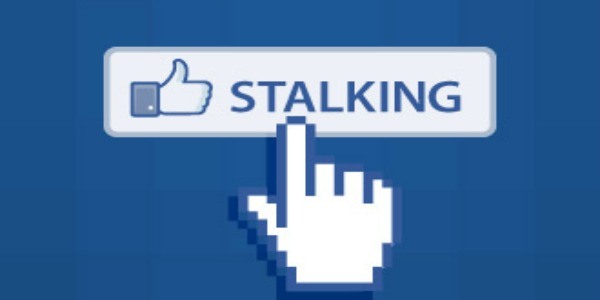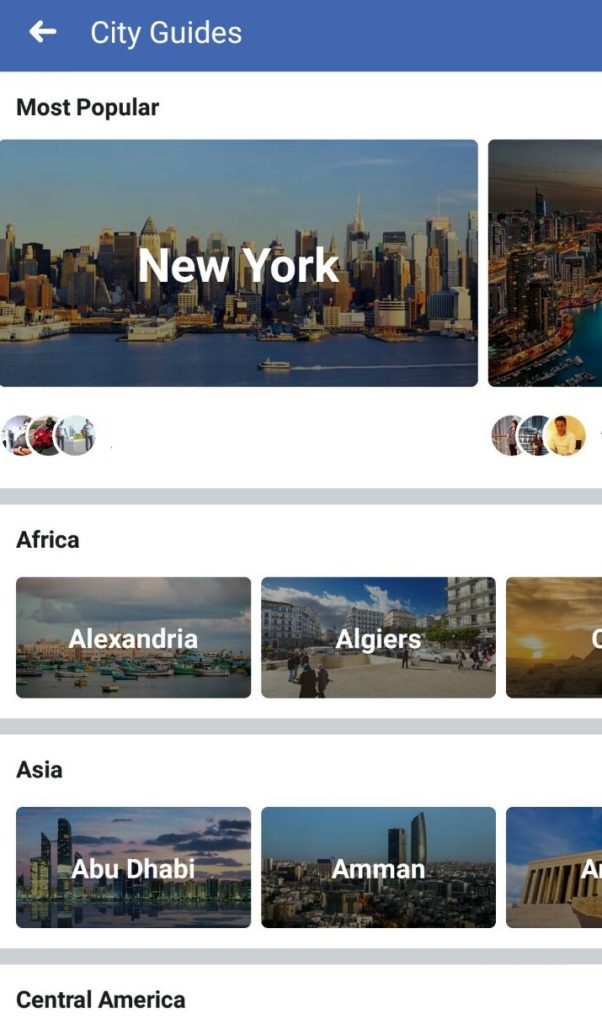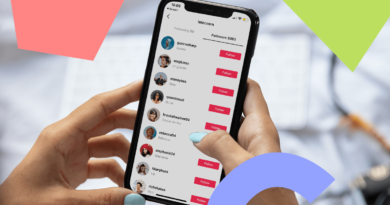Facebook Tips And Tricks
Facebook has become an absolute part of our lives today. Seriously, who is not on Facebook? Be it a kid of age 5 or an old man of age 75 (only if we are not bragging), everybody has been signed up on Facebook. And they keep checking the feed every now and then.
Facebook is not only popular because it gives us a platform to stay in touch with almost everyone, but, it is a good source of information as well as entertainment. To be honest, there’s quite a lot you can do with Facebook than just scrolling through your newsfeed and showering likes everywhere. You can find a bunch of informative pages, posts, and events, to enhance his knowledge on so many things like Technology trends, healthy lifestyle tips, a beauty guide, fashion updates, travel and tourism, and what not. Similarly, you can refresh your mind with funny videos and memes.
Now, raises the real question, when Facebook has this much to offer, are you informed enough to get the most out of this social network? Do you know all the features Facebook has to offer? And how many are you actually using? To help you out, we have listed down all the great features of Facebook you should know about. So, read along to learn all the Facebook tips and tricks to become a Facebook pro!
Facebook Tips You Should Know
Block candy crush requests
The reason why we have shared it before anything else is that we too are tired of all these annoying games (Be it candy crush or any other Facebook game) requests all the time. Are you too tired of this? Here is a simple trick to do, Under the “More” tab in Facebook’s mobile app, select “Settings” then select “Account Settings” followed by “Notifications.” Go to “Mobile,” scroll all the way down, and uncheck “Application Invites”.
Turn off the notifications
If you’re sick of Facebook notifying you about friends’ birthdays, or if your phone kept ringing for hours after you left a sweet thoughtful comment on your friend’s post. You can just press and hold your notification (If using Facebook on your laptop select the ellipsis) and then select “Turn off notification”.
Save the posts you want to see later
You were at work and you saw this amazing post about how to pose like a model. What to do now? You can’t read it right now, ughh. What if you can’t find it later? Ever happened something like that? Here is a simple trick to deal with this, you can now simply save that video, picture, article or anything and watch it later. Your bookmarked links, videos, photos, places, and more are accessible from the “Saved” page on your Facebook profile. The page is included in the “More” tab in the Facebook mobile app and on the left bar in your newsfeed on the Facebook web app.
Know what’s trending
Stay updated with what is trending on Facebook. The topics that are currently being talked about the most on Facebook are featured on the trending list, which is accessible to the right of the News Feed on the desktop and under the search bar in Facebook’s mobile app.
Turn off autoplay
It’s middle of the night and you have not connected your headphones and boom, this video auto-played itself and now it is a lot of noise. Anxious, trying to stop it from playing before someone sneaks into your room and scold the shit out of you, ever happened? A simple tip for you, all tired of these auto-plays and you don’t want videos on Facebook automatically playing in your News Feed anymore, make sure to turn the setting off. Under the “More” tab in the Facebook mobile app, select “Videos and Photos.” You can choose to auto-play videos over cellular and Wi-Fi connections, just Wi-Fi, or never.
Or you can just turn off the sound and enjoy the video without making any noise. (Or you better connect headphones and enjoy it with sound, lol!)
Reminisce the memories
Nostalgic, missing friends, how good this day was last year and suddenly you got this notification from Facebook, “you have memories with your friends to look back on today”, and you be like, “Oh Facebook, Thank you. Yes, we are talking about Facebook’s “On This Day” feature that shows your activity on the same day from past years and let you relive the moment again. Think of it like your personal time capsule on Facebook. Only you see your “On This Day” activity until and unless you share it with your friends.
Keep an eye on your activity log
Yes, you can now check out your activity log to make sure your profile is not compromised and nobody else is commenting or liking stuff on your behalf. Go to your Activity Log on Facebook and there you can see all the comments you have made, posts or pages you have liked and pictures you have shared. It’s easily accessible on your profile from both the mobile app and desktop site.
Know your priority
You can now prioritize specific people or pages you want to see first on your News Feed no matter what (Crush, crush, crush!!), you can select them in the Facebook mobile app. Tap “Settings” under the app’s “More” tab and then “News Feed Preferences” to get started. People and pages you’ve marked to see first will have a little blue star next to their posts in your feed.
See yourself through others’ eyes
Want to know how your timeline appears to your friend or your crush or just to the public. Here is a simple trick Log into your Facebook desktop website, go to your profile, click the ellipsis and then “View as”.
Restrict your friends
Just said good night to this annoying friend of mine and saw this cool video. I want to share it now but this will let that friend know I am not sleeping. But hey, Facebook gives you the privilege to hide your post from certain friends. You can select your audience from the drop-down menu at the top right of a post. On the mobile app, select “Edit Privacy” and select one of the options. From the desktop, just click the little friends or globe icon next to a post’s timestamp and update your privacy.
Added a new friend out of respect but you don’t want him/her to know what you are up to. Just add that person to restricted list and however, they are on your friend list now then can only view your profile as public.
Put video on your profile picture
You want to upload your cake cutting video rather than the picture so that your friends who missed the party can now watch it on facebook. Ever wished that? If yes your wish has been granted and you can now upload your profile video rather than a simple profile picture. (Thank you Facebook!!) Just open facebook on your mobile, select camera icon on your current profile picture and then “select profile video” and you are done.
Stay aware of your active sessions
Want to know where you have logged into Facebook from time to time. You can easily see your Facebook active sessions and login details. If using Facebook on the mobile app, tap the More tab then Settings, Account Settings, Security, and finally Active Sessions. Tap the “X” to remotely log out of any device you feel unsafe or you are not using anymore. Similarly, on Facebook’s web app go to your Security Settings and select “Where You’re Logged In” and watch it out.
Get alerted to log-in attempts
You can choose to get a Facebook notification or email whenever a log-in is made. Login Approvals mean that you’ll have to enter a secondary code sent to your phone before you can log-in to Facebook on a new device. Facebook Login Alerts and Login Approvals can be enabled under Security Settings in the mobile app and desktop site.
Limit the notifications
You can customize exactly what kinds of notifications you get from Facebook, all the way down to updates for an event you’ve joined. It gets better: Notifications you want can be customized on the desktop and your phone separately. Go to the “Notifications” section of your account settings on the desktop and tweak away.
Stay updated with your close friend’s activities
If you want to keep an eye on someone’s Facebook activity, you can get alerted every time they share something. Just go to the “Friends” drop-down menu from their profile on Facebook’s desktop site and select “Get Notifications.” You can also add them to your close friend’s list and view their activity in close friends tap on the left side of your desktop app.
Stalking is easy
You can search for posts liked or commented on by one of your friends or someone who you want to stalk. This great Facebook tip takes stalking to a whole new level. You can just type “Photos/posts/videos liked by/commented by XYZ” in the Facebook search bar and it will present you all the posts, videos, and photos. You can limit the search to certain month or page or friend as well.
Search correctly
Facebook lets you search for a lot more than just pages and profiles. Everything that’s publicly shared on the social network is searchable, which means that if you search for something like “TrendMut facebook tricks” or anything specific, it will let you see the related post as a result.
Pronounce your name
Sick of people pronouncing your name wrong? You can teach them on Facebook. While editing your profile on the desktop, go to “Details About You” to get started. You can also add a nickname or maiden name for yourself to display with your profile.
Unfollow people
If you don’t have the guts to completely unfriend someone you are tired of watching their posts in your newsfeed all the time and you want to stop seeing them, just unfollow them to not get their updates anymore. From someone’s profile in the Facebook mobile app, tap on “Following” under their profile picture and then “Unfollow” to get rid of their posts completely. On the desktop site, click the drop-down arrow to the right of a post to unfollow a person.
Hide the unwanted posts
Your News Feed isn’t a chronological list of activity. It’s a mix of posts Facebook determines you may be interested in based on how you interact with the social network.If you see a post you don’t like, tap the drop-down arrow to the right and select “I don’t like this post” to let Facebook know it should show you less of that kind of content.
List your friends
Designating groups within your list of friends can be useful to filter between what everyone is talking about in your News Feed. For instance, you may want to see what everyone from your hometown is sharing or just your friends from college. Facebook creates a list of friends by default based on common affiliation, whether it be the same hometown, school, etc. On Facebook’s desktop site you can see all of your friend lists from this page and add people to them. This creates individual News Feeds within Facebook for you to browse.
Add filters to your photo
You can now add filters to your pictures while uploading them on Facebook to make them look more appealing and beautiful. Just select a photo to upload and then swipe it to apply some built-in filters just like on Instagram or Snapchat. You can also crop your picture and add text and stickers on it too.
Add your bio
Facebook enables you to create a short bio for yourself that sits above your other profile information, such as contact information, work, and relationship status. You can edit it anytime from your profile on the desktop site and mobile app. You can also choose to post it to newsfeed or not.
Edit a post or comment
Your Facebook comments and posts are thankfully not set in stone. Not only can you delete them at any time, but you can also edit them. Tap the drop-down arrow to the right of one of your posts on the desktop and then hit “Edit Post.” When viewing one of your comments, tap the little pencil icon to the right to edit or delete. To edit or delete a comment from the Facebook mobile app, tap and hold on the comment.
Add contributors to your photo album
Many of your friends were in the same party with you and now you are creating a photo album of that event. Instead of asking everyone to send you all your pictures and then uploading them you can now simply give your friends the right to contribute to your album. Tap “Edit” in the top right of Facebook’s mobile app while viewing the album. Then select “Allow Contributors.” From the desktop, click the same edit button to add people as contributors.
Answer the questions
Facebook has recently added this feature. It lets you answer some questions and post it on your timeline. It helps your friends to know a little more about you. Go to your profile, scroll down, there you will see “Did you know” option, click on it, it will present you some questions. You decide whether to answer them or not.
Also, if you want to see if your specific friend has answered these questions or not then go to their profile. Click on the “more” tab, scroll down to questions and click it, and there you can see your friends answers.
Launch in the rocket feed
If you are tired of exploring your newsfeed over and over again and want to see something new and interesting. Then Facebook has got a great feature for you and it’s its rocket feed. All you need to do is to go to your newsfeed, there you will see the explore option on the left side menu, and under the ‘explore’, you will see the ‘explore feed’ button with a rocket as its icon. Click on the rocket icon and you have launched yourself to the whole new and exciting feed with the new and trending posts from all around the globe.
Send money through Facebook
Today, Facebook lets you send and receive money with your friends. The only requirement is that you both have a debit card. You can use this to purchase products or invest in the games.
Go to Settings, payments to enter a debit card. Once accepted, you can transact funds to/from the friend via Messenger.
Upload a story
Facebook has this insane habit of offering all the new yet promising features that it knows its users will like to use. Another great feature of Facebook has cloned Snapchat stories. Just like Snapchat, you can upload your regular pictures or statuses on Facebook stories and they will disappear after 24 hours. It will let you know who is looking at your profile by the number of views and name of people who have watched your stories. A great feature to know who is your stalker but a little annoying if you don’t want everybody to stay updated with your everyday’s life.
Limit the people who can see you online
If you don’t want people to nag you with their messages then this Facebook tip might help you in getting rid of it. You can manage the list of people who can see you online. Just click on the tool icon on your chat bar, click on turn off chat, select any of the three options, and you’re done.
If you are still annoyed with the offline messages you’re receiving and you cannot block that person for whatever reason. Then you can only block their messages so that they will be added to your friend’s list but cannot message you.
Block annoying people
Annoyed with the crazy stalker?
Block them straight away!
Go to their profile, click on the ellipsis icon right beside the add friend (friends) option, click on the block option, and you are free.
Poke someone
If you want to be sure first about adding a certain person or not then poke them first. If they will poke you back then you will be able to see their timeline the way it appears to their friend. You will know their interests, and disinterests, likes, and dislikes, that might help you in making the decision whether to proceed with the friendship or not.
Go to their profile, click on the ellipsis icon right beside the add friend (friends) option, click on the poke option, and wait for them to poke you back.
Select a Legacy contact
We have always wished that when we die our friends can break into our browser’s history and delete all the crap. When it is not possible to clear your browser’s history, Facebook lets you pick the legacy contact. This person will be able to announce the world your death and will be able to manage your account after you.
Go to the setting, click on manage account, select your friends you want to add to your legacy contact.
Explore the city guides
This great feature is one of the least known features with the most to offer functionality. You can explore the “city guides” feature to know about all the famous places of that city, the restaurants, the recent events that will be happening, and much more. A really great feature for the tourists and travel enthusiasts.
All you need to do is to tap on the 3 parallel lines on Facebook mobile, scroll down, and tap on “city guides”. Select any city you want to know about and you have all the details in your hand with just one tap.
See what’s up around the world
You can now keep an eye on what is happening around the world with this cool new feature of Facebook, live maps. Where you can zoom in and out on the map and see the live streaming represented by blue dots. The size of the dot shows the popularity of the on-going-streaming.
See who’s nearby
You can see the restaurants, hotels, and the places nearby your location. You may also know which one of your friend is hanging out near your location so that you may go and join them. Tap on the 3 parallel lines on Facebook mobile, scroll down, and tap on nearby places if you want to go somewhere, and nearby friends to know where are your friends.
Crisis Response
Crisis response lets you know about the tragedies and crises happening all around the globe. All you have to do is to click on the crisis response icon placed on the left-hand menu on the newsfeed on the Facebook web.
On mobile, Tap on the 3 parallel lines on Facebook mobile, scroll down, and tap on the “crisis response” icon.
Play games with your friends
Facebook lets you play games with your friends in your friend’s inbox. All you have to do is to invite your friend to a game, or send a basketball emoji, or a link to the built-in games, and the game begins.
See the messages you have never seen before
Did you know, other than the inbox, you have “other” messages option too. This “other” contains the messages from all the people except your friends who want to connect with you. Some of your crazy stalkers, long lost friends, new acquaintances that you have not added yet, lie there.
Order food
This is one of the best features that Facebook has introduced. You can now order food using Facebook. Some pages have provided you the link to make an order. All you have to do is to click on “order now” option, place your order, and wait for the food to come to your home.
Link Facebook to your Twitter, Whatsapp, and Instagram
You can link your Instagram, Whatsapp, and Twitter account to your Facebook account. This lets you to automatically post to your Facebook account. All you have to do is to share the post on your Instagram account. And it will be automatically posted to your Facebook.
Upload 360° pictures and videos
You can upload a 360° picture or a video on your Facebook. And let everyone on your Facebook friend list see and explore the beauty of the picture or a video in all the directions.
Deleting Or Deactivating Facebook? Download all your data:
Done with Facebook? (whattttt? Dude, come back already!! ) Or maybe you want to delete your current Facebook account and start a new one. Make it sure to download all your data first, every picture you posted, every message you sent or receive, every video, everything. Go to your “account setting” on your desktop app and click on “download a copy of your Facebook data”.
We hope we have added at least something to your Facebook knowledge. Next time you log in to Facebook, keep all these useful Facebook tips in your mind for a better experience. We will add to this list further if Facebook evolves again with its feature. Till then, happy Facebooking!