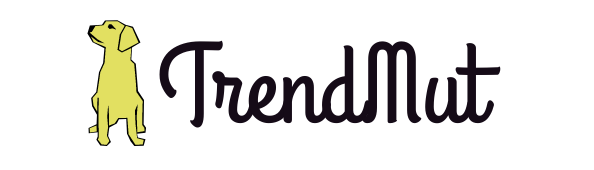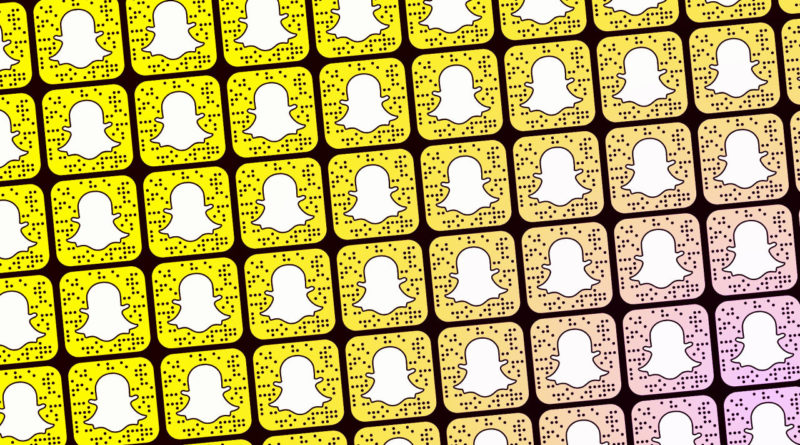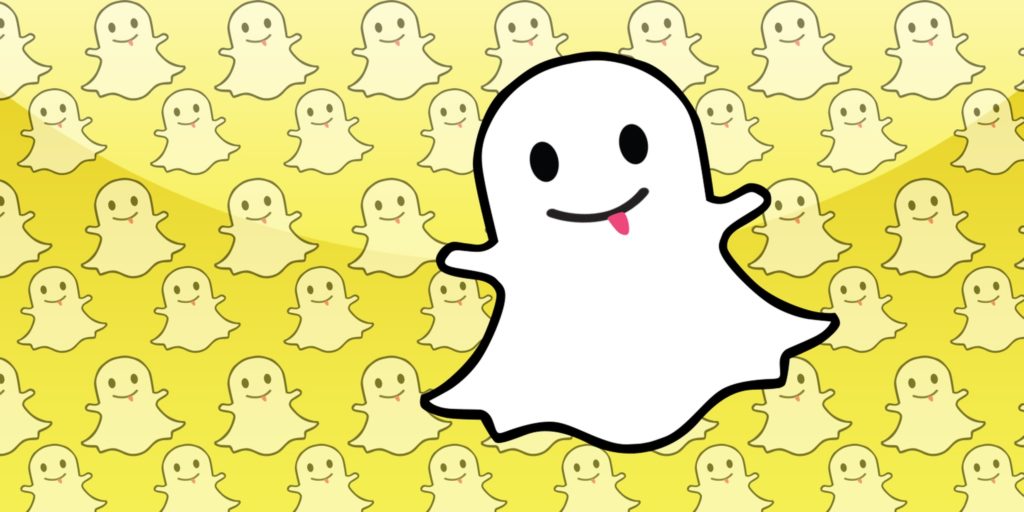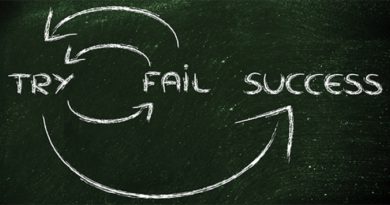Snapchat Tips And Tricks You Should Know About
Snapchat has enticed the youth in a way no other app can. This app has got unbelievable fame and user’s loyalty in a very brief time period. The popularity of Snapchat is so uncanny that the founder of the most used app, Facebook, begin to clone the functionality Snapchat has to offer. But this never stops Snapchat craze in its users and sustained every possible competition. Today, there are about 190 Million active users who utilize this app daily. And this leads us to write a blog post answering the most frequently asked questions about Snapchat. In our this article, we will talk about the tips and tricks you should know to make the most out of this app.
How to use Snapchat features like a pro?
Snapchat is a messaging app that is famous for leaving no traces behind. Well, what we mean here is about the secrecy it provides to its users. You can share your pictures via a story with your friends or send them a snap via direct messages. From lengthy conversations to flooding pictures, Snapchat lets you updated with who is watching you, who has read your message, and who is screenshotting it. Probably one of the main reason why users trust this app the most is the sense of privacy and secrecy it provides. But the only problem that its users face is how to use Snapchat features in a better way. Sure, it has a lot to offer, but, are we making the most use of it or not? To help you out with your concern, here are a few Snapchat tips and tricks that will make your experience easy and more fun.
Snap-Chat
Send a snap to your friend in a direct message. All you need to do is click a snap and then tap on the blue arrow at the bottom right of the screen. Tap and select the friend you want to send your snap and hit the send.
Upload A Story
Besides sending your picture to your friend, you can upload that picture to your story as well. After clicking your picture, tap the blue arrow, then tap and select any of the option available. Either upload that snap to your story, or you can also share it with a group, or upload that story with your friend as “our story”.
Control The Settings
You can do a little more than what you already know by going to the settings.
- Change your name
- Add your phone number
- Edit your bitmoji
- See yours as well as all the snapcodes you have used
- Turn on login verification
- Save your stories to memories
- Take a backup of your data
Additional Services
- Have fun with friend emojis
- Read the permissions
- Decide whether or not to go travel mode
Who Can
- Control your privacy by choosing who can contact you on snapchat, who can view your story, and see your location
- Control whether or not people can see you in quick add
- Control your notifications setting
Advanced
- Take control of your notifications
- Decide if you want to join Snapchat Beta
More Information
- Read terms of services, privacy policy, and licenses.
Account Action
- You can clear cache, conversations, sticker searches.
- View the people you have blocked
Voice And Video Call
You can voice as well as video call your friend on Snapchat. All you have to do is open the chat box with that friend and tap on either of two options; voice call, video call. There is no time limit so you can actually enjoy talking with your friend as long as you want.
Identify The Song
You can Shazam the songs via Snapchat as well. So, the next time you hear a song while using Snapchat you don’t need to leave the app. All you have to do is tap and hold the screen and it will pop-up the Shazam window guessing the song.
Make A Search
There is no boundary to search on Snapchat. You can search people, events, topics, and watch top stories as well.
Double The Filters
You can add multiple filters to your picture. The tip is to tap on the smiley face right next to the capture button, select a filter, click a snap, and then hold the screen and swipe left or right to add another filter.
Edit Your Pictures
You can add emojis, stickers, bitmojis, text, and other catchy filters to your pictures and edit them beautifully. All you have to do is click a picture then use any of the option available on the right side of the screen.
- Tap clock icon and set the duration of your story
- Tap “T” and add text by choosing the fonts and colors
- Tap pencil icon and draw anything you want
- Tap on scissor to access the features like erasing, adding stickers, outline or draw objects, and more
- Tap brush icon to add the effects to your picture
- Tap paperclip icon to add a link to your picture
- Tap the folded paper icon to add stickers and bitmojis to your story
Edit Your Videos
- You can pin emojis to an object in your videos. All you have to do is capture a video, select a sticker by tapping the folded paper icon, and pin it by holding that sticker on the object
- You can fast forward, slow-mo, or rewind your videos. For this, record a video, edit it by swiping the filters on your screen. Add snail for slow motion, rabbit to fast forward, and back-arrows to rewind.
- You can add music to your videos as well as mute them.
- You can record up to 6 ten-second videos in a row
- You can zoom in the videos by pinching the screen
Save Data
Go to settings, additional services, and turn on travel mode. This helps you to save data consumption by reducing mobile data usage.
Save/Share A Story Outside The Snapchat
Tap and hold the snap to save it in your gallery or share it with any other app.
Geolocation
Add geo-location filter to your snaps. There are two types of geolocation filters,
- Personal: It lets you promote a personal event
- Business: Promote your business or brand
To create a geolocation filter, upload an image with a transparent background, upload it to http://geofilters.snapchat.com/, pick the time and the date for the filter and send it to Snapchat along with the payment.
Front-facing Flash
Is the light a bit dim there? Enable the front facing flash for a brighter picture. You can do this by tapping on the flash icon while capturing your selfie.
Snapstreak
Snapstreak is the number of days you have consecutively snapchatted your friend. You can see the snapstreak score by viewing the number right beside your friend’s name. If you see an hourglass emoji there then that’s a warning you might break the snapstreak with that friend.
Know When Someone Unfriends You
Are you not able to see the snapscore beside your friend’s name? Well, the chances are they have unfriend you. Snapchat didn’t disclose it to you when someone unfriends you but if you are uncertain whether or not someone has you added to their friendslist then look for the snapscore right beside their name.
Save The Conversations
We all know that once the message has been read, it will disappear. However, you can save it for later by tapping and holding that message
Edit Your Friend’s Name
Want to give your friend a nickname? Well, open their contact on Snapchat and edit their name to whatever you want.
Ghost Mode
If you don’t want anyone to know your location, go ghost. That means you have to turn on the ghost mode. Go to the settings, tap on who can see my location, and enable ghost mode.
Grow Your Friend List
Grow your friendslist by peeking the list of mutual friends, your contact list who is on Snapchat, and by using the snapcode of your friend.
Bitmoji
You can make your own emoji on Snapchat by linking it with bitmoji. Dress up yourself pretty and add fun bitmojis to your snaps and stories.
Switch The Cameras
You can choose either of the cameras by tapping the two arrows icon at the top right of your screen. Decide if you want to take a picture with your back-camera or selfie with the front-one and switch between them.
Add Your Friend To Homescreen
You can add your friend bitmoji as a widget on your home screen. It makes easy for you to tap and chat your friend instantly without wasting your time in finding them. You can do this by
Follow Celebrities
You can follow celebrities to watch their stories on Snapchat. All you have to do is search them by their name or snapcode and add them.
Download Your Data
You can download your Snapchat data that has everything you share, send, receive, or saved. To download the copy of data you need to follow the below mentioned steps.
- Go to Snapchat website
- Login with your username and password
- Click on “my data”
- Click on submit request
- You’ll receive an email to download your data soon
Aren’t these enough? We are pretty sure if you’re a new user you won’t know many of them. Have fun enjoying this app in a better way with our Snapchat guide.